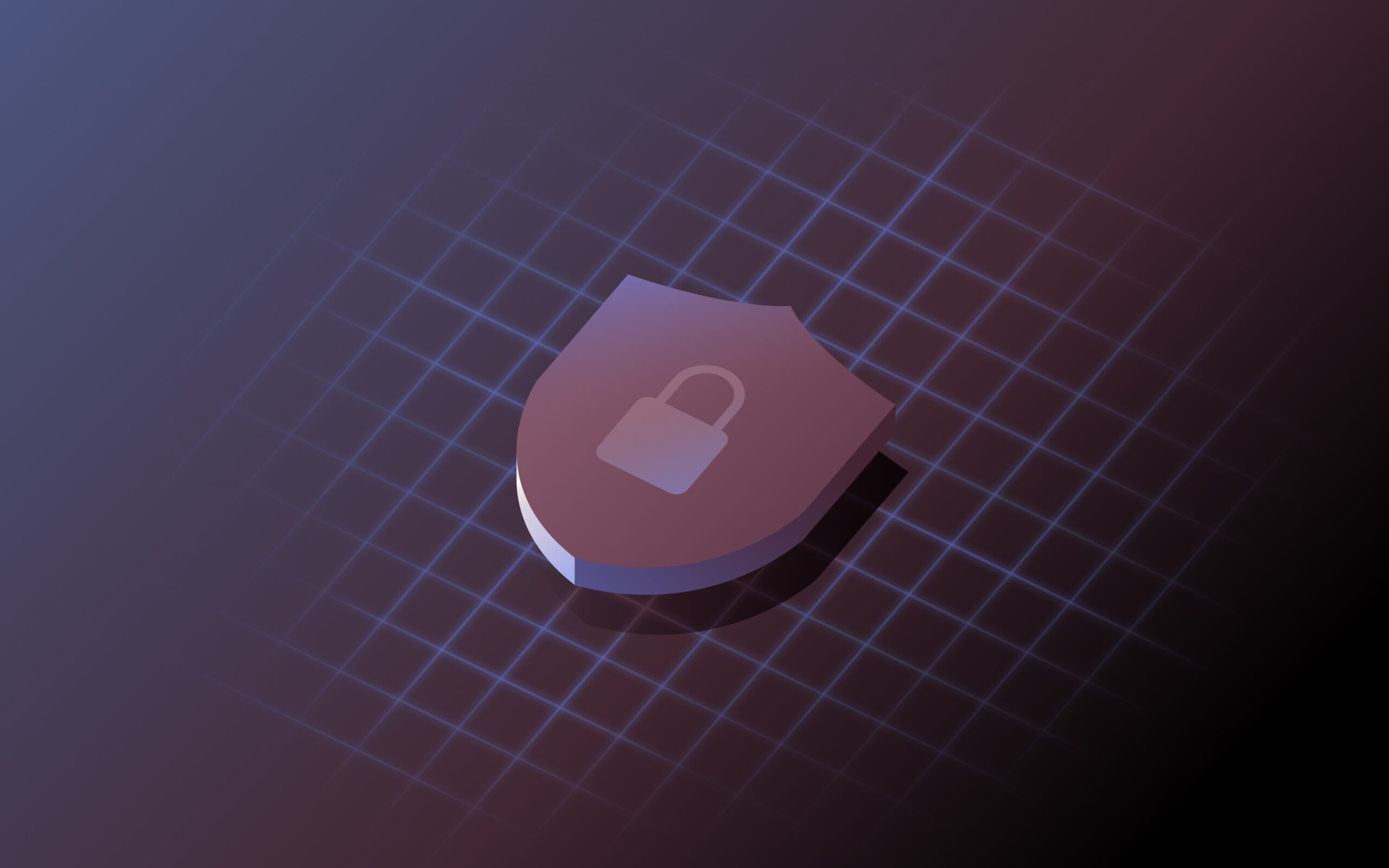Managing remote employee devices overseas—from onboarding to offboarding
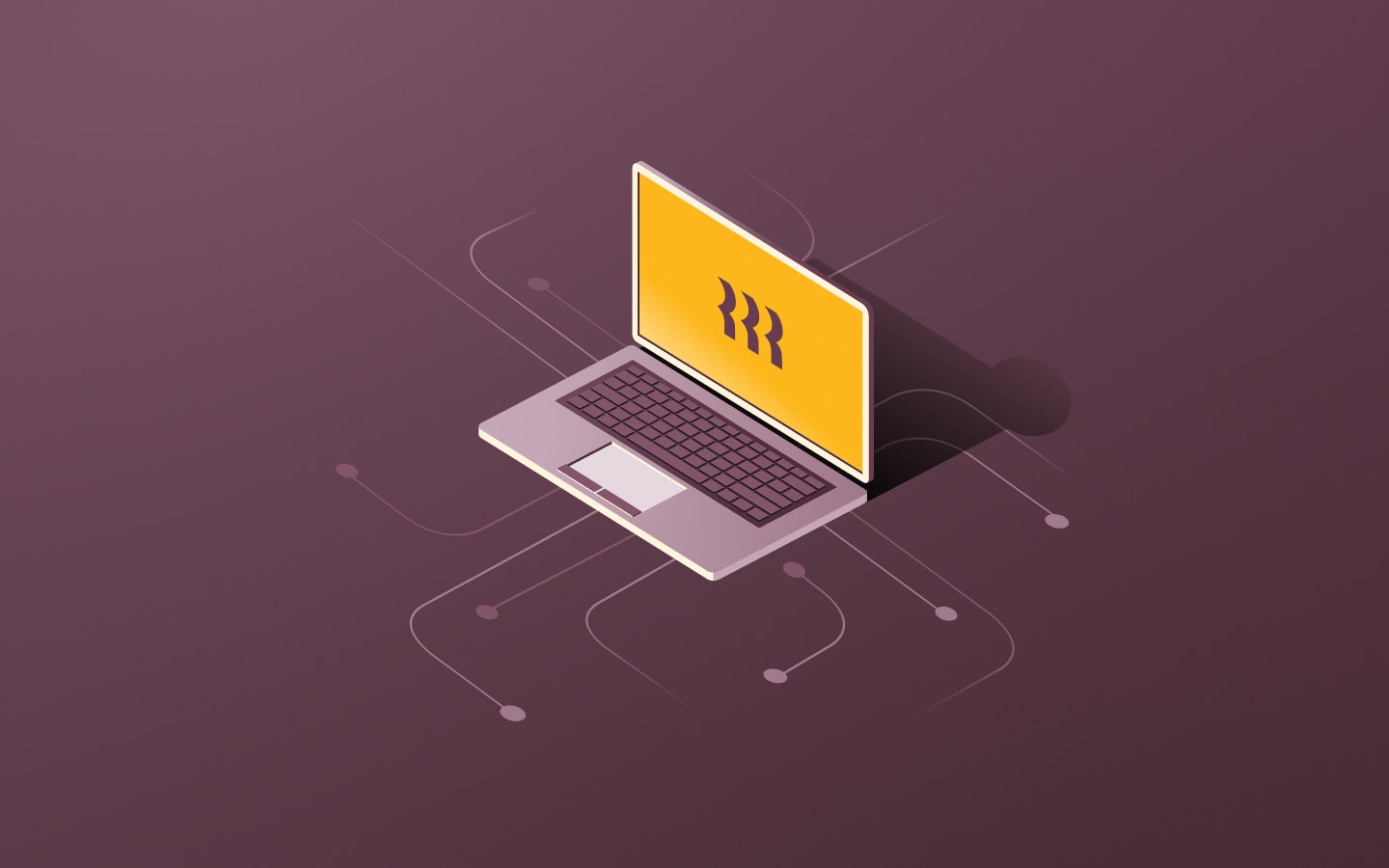
In an age of remote work, IT admins can’t always walk down an office hallway and manually get a new employee’s computer up and running. Companies today are spread across home offices that can span continents, leaving employers with the tall task of managing hundreds of disparate devices, each with niche configurations tailored to the individual employee.
While the pandemic-induced work-from-home renaissance has opened up global hiring opportunities and given knowledge workers more autonomy, it’s also ushered in a new, logistical problem: the handling of employees’ equipment. How can you get a device out to a new hire overseas before they start work, keep it protected from cyberattacks, update it as their role changes, get it back once they leave—and then replicate the process across your global team ad infinitum?
We’ll guide you along the path of least resistance to minimize any headaches and ensure you’re complying with international rules.
Step #1: Understand your employees’ device needs
Employers are typically responsible for providing the equipment employees need to do their job. But there’s a bit of a gray area with remote team members working out of home offices.
Companies don’t always have to provide laptops and other devices to new remote employees. Some businesses institute a bring your own device (BYOD) policy where remote employees supply their own computers. While using personal devices cuts costs, it can leave employers vulnerable to security risks.
You should check the local requirements before deciding on your device policy, as different countries have different rules. Croatia and Chile, for instance, both require employers to reimburse all home office equipment. In the US, California has a similar reimbursement policy. Ireland, on the other hand, doesn’t mandate this, but gives remote employees tax write-offs for remote work expenses, which can include their phone bill and internet connection.
Even if not required, it’s common for employers to provide work from home stipends for remote employees to offset the cost of home office supplies. And if your employee doesn’t have their own device and needs a work computer, you should provide one.
Step #2: Buy and ship the devices
Your remote employees’ device needs depend on their role. A company cell phone (and headset) can work as a smart desk phone stand-in for salespeople to communicate with clients. It can also help social media managers oversee brand accounts, and can be given to entire teams—even coworkers across multiple time zones—to ensure consistency across the same operating system and easy access to collaboration apps.
As an added bonus, you could also invest in ergonomic work equipment to lessen the chance of any neck, back, and shoulder injuries, like an external keyboard and mouse. Some jurisdictions have ergonomic requirements that influence the kind of equipment you should buy. According to the UK’s Health and Safety regulations, employers need to conduct a Display Screen Equipment (DSE) assessment for remote and in-person employees to ensure their workspaces have tilted keyboards and adjustable monitors (as well as an ergonomic chair and other office furniture that helps prevent musculoskeletal injury).
All the variability between regional requirements and needs for different jobs can make it difficult to choose and ship devices—especially at scale, when you want to manage all of them. However, it’s important to ensure your remote employees have the devices they need ahead of their start date or promotion. Therefore, it’s a good idea to look for a solution that allows hiring managers to quickly purchase and ship devices as part of the onboarding process.
Step #3: Set up employee access and permissions
Before remote employees can work on their new devices, you need to make sure they’re set up with all the apps, tools, and integrations your company uses—and that you can manage them from afar. The device should be set up for IT support and cybersecurity protections, while also allowing employers to remotely provision and deprovision apps depending on the employee lifecycle.
With Rippling, you can instantly set up and secure employees’ accounts, knowing that every employee has the necessary access and permissions from day one. Rippling provides one unified place to set up, manage, and disable all of your employee apps—from Google Workspace to Slack.
Step #4: Ensure devices stay secure and up to date
Once your remote employees have their work devices configured for the job, you need to make sure they’re protected. Look for IT solutions that can hide OS updates until you verify that they’re reliable and then remotely implement them on company devices. You also want a reliable endpoint protection platform (EPP) that detects cyberattacks and prevents them from spreading.
Moreover, employers should be alerted when there’s a security threat. Rippling integrates with SentinelOne, which flags breaches (you can set up email or Slack notifications) and allows admins to quarantine files and safeguard sensitive information. Rippling can also mine from its expansive employee data to run reports on encrypted devices and security installations across all connected devices. Employers can know which devices are being threatened and which employees, teams, and locations are thereby impacted.
Step #5: Retrieve employee devices when they leave
If you provide employees with company devices when they start working, you need to collect those same devices when they stop. When an employee at or near company headquarters moves on, this is relatively straightforward (albeit tedious); they can hand-deliver all equipment they got when they started or ship it back.
With Ripping, you can use Inventory Management to eliminate any busywork. This “cloud IT closet” automatically ships a return box and prepaid shipping label to the employee, sends it to a secure warehouse to get wiped and assessed, and if up to standards, ships it off to a new hire. You can also build a “device return” custom workflow into the Rippling HRIS, which notifies IT admins once an employee is offboarding if an automatic device return has not been arranged.
Managing employee computers remotely
Your company’s IT footprint doesn’t need to be confined to one physical office space. Manage your entire fleet, end-to-end, from a single dashboard. Use Rippling to:
- Configure apps and set permissions.
- Automatically install secure OS updates and detect cyber threats
- Wipe devices, then ship them off to new employees.
Learn more about Rippling’s mobile device management and strip away the busy work for your remote workforce.
Disclaimer: Rippling and its affiliates do not provide tax, legal or accounting advice. This material has been prepared for informational purposes only, and is not intended to provide, and should not be relied on for, tax, legal, or accounting advice. You should consult your own tax, legal, and accounting advisors before engaging in any related activities or transactions.