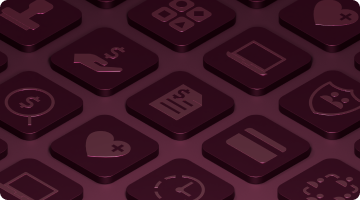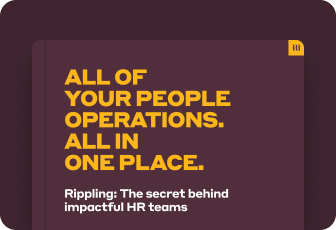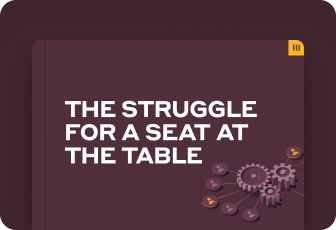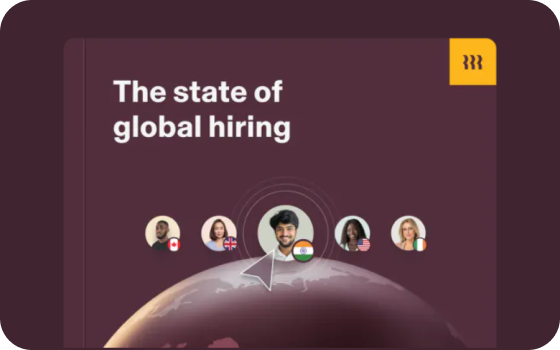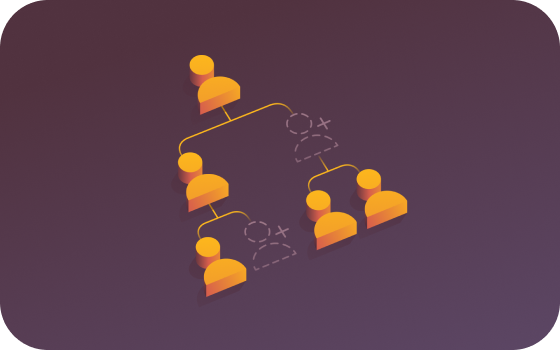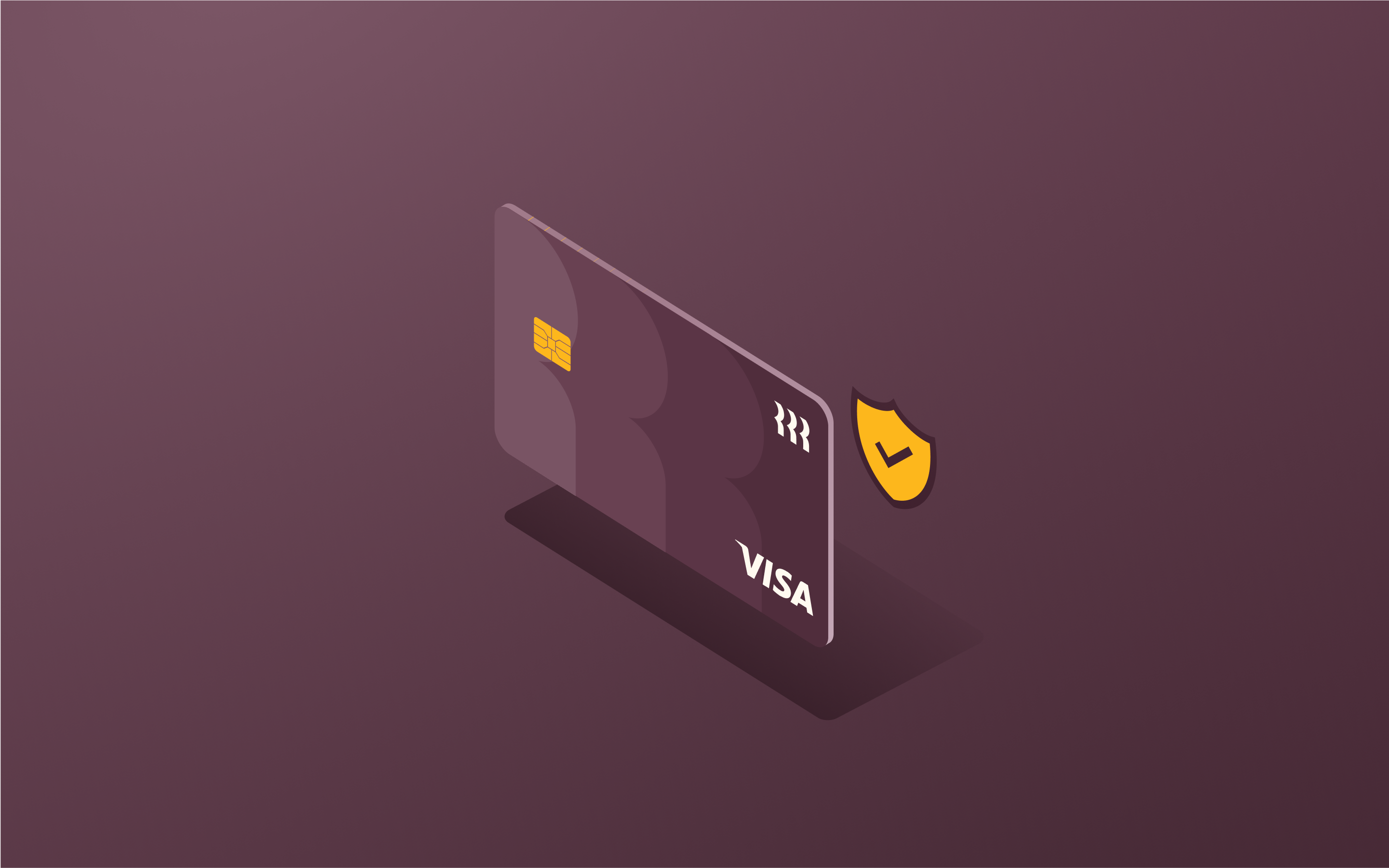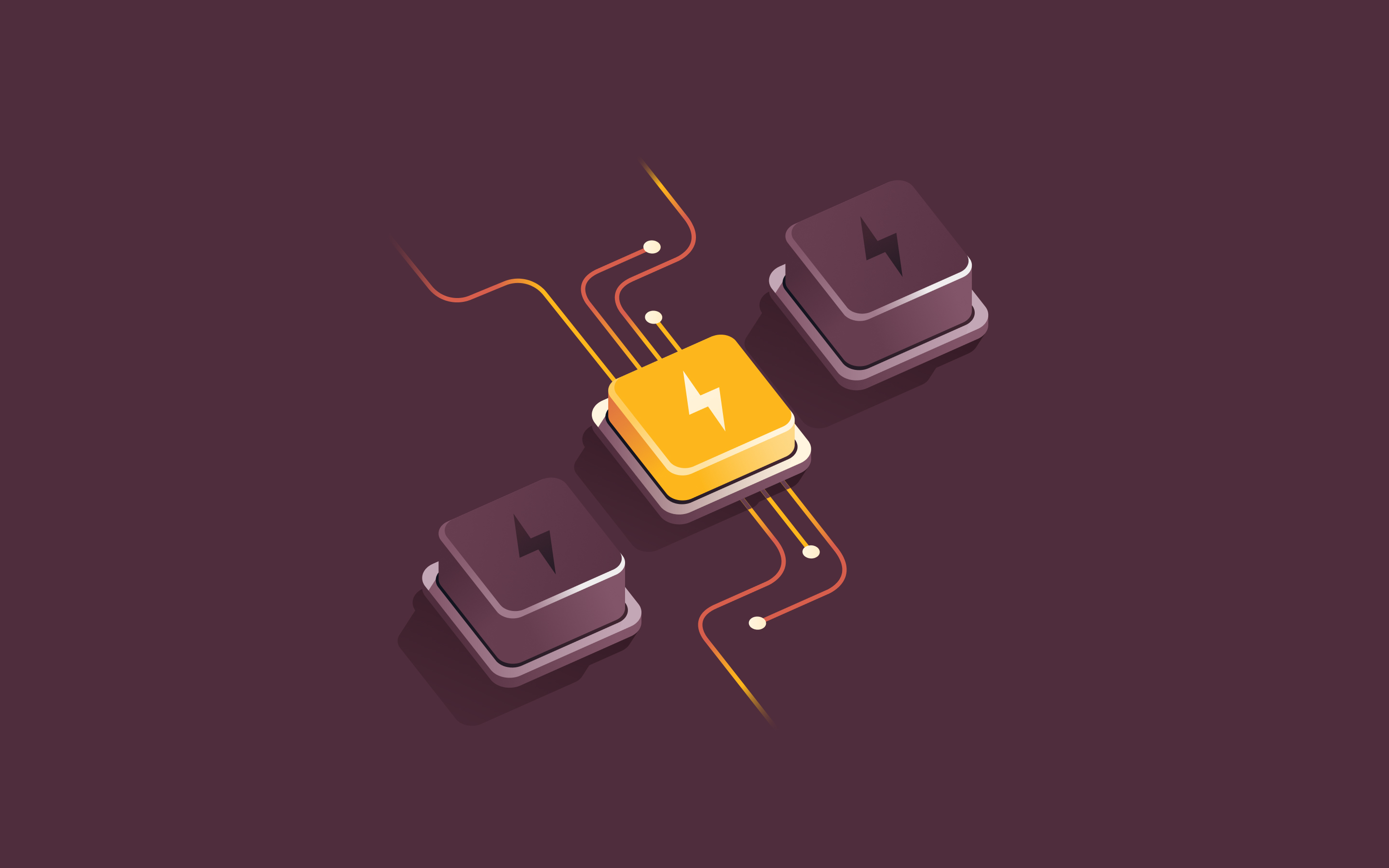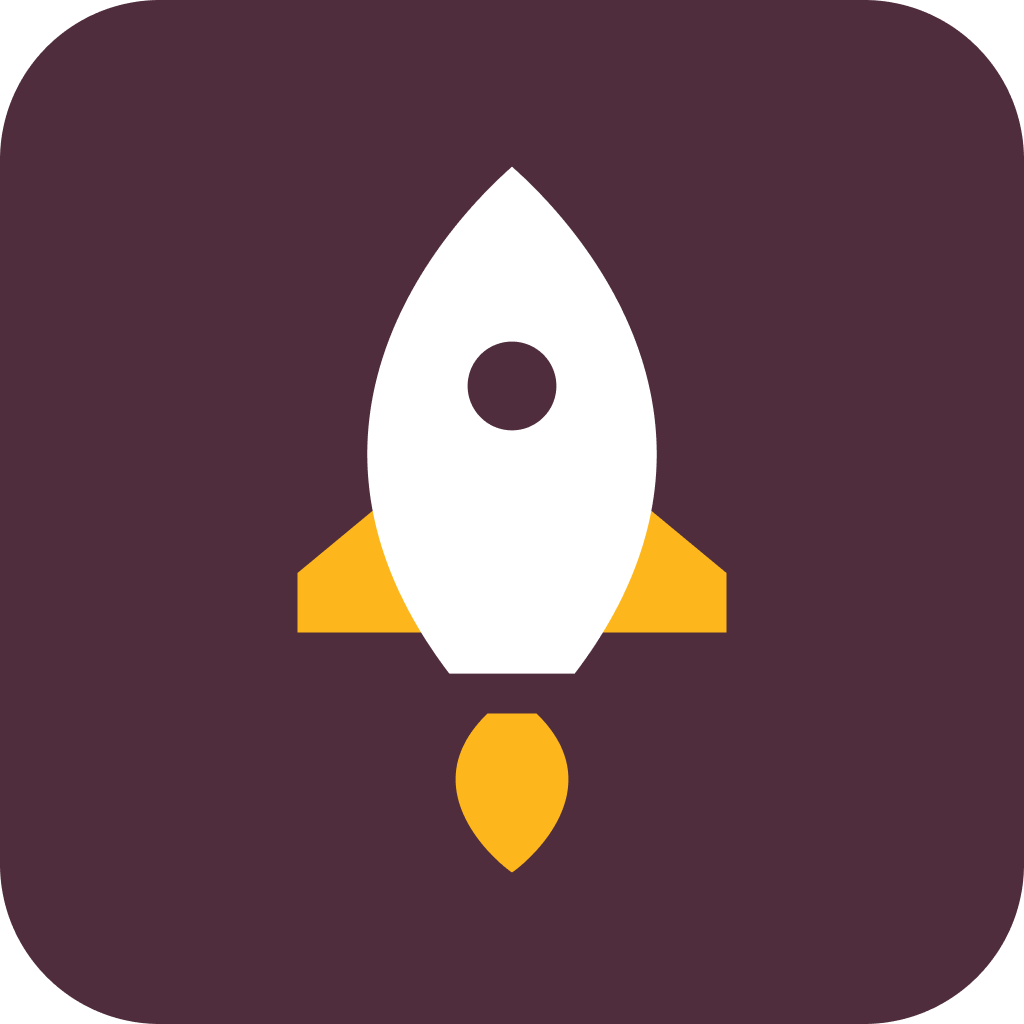Password management is the practice of securely storing, organizing, and controlling access to passwords. Done effectively, it strikes a balance between security and convenience—employing strong, unique passwords for each account while ensuring you can easily access them when needed.
Passwords are the keys to our digital lives, granting access to everything from email and banking to social media and online shopping. But as we accumulate dozens, even hundreds, of password-protected accounts, keeping track of all those login credentials becomes a daunting task. That's where password management comes in.
Password management is crucial for creating, storing, and organizing the passwords that secure your online accounts and sensitive information. Without it, you may find yourself struggling to remember dozens of different passwords, resorting to insecure practices like writing them down on sticky notes or reusing the same password across multiple accounts. Such habits can expose you to hacking attempts, data breaches, and identity theft.
This piece dives better into the world of password management, exploring how it works, its importance, challenges, history, and best practices.
How does password management work?
Password management involves using tools and practices to securely handle your passwords. Typically, it includes a password manager application that stores and encrypts your passwords in a centralized vault. This tool generates strong, unique passwords for each of your accounts, and automatically fills in login details to streamline access.
Many password managers offer browser extensions that make logging in across different operating systems like Windows, macOS, iOS, Android, and Linux more convenient. Some also help manage credit card information securely. By using a password manager, you only need to remember one master password, while the tool handles the rest, ensuring your passwords are both secure and accessible.
Why is password management important?
We’re in a time where password management is more critical than ever. Consider these eye-opening statistics:
- The average person has 100 passwords
- Over 60% of people reuse passwords across multiple accounts
- 81% of data breaches are caused by weak or reused passwords
- Hackers attack every 39 seconds, on average 2,244 times a day
Poor password hygiene practices, like using weak passwords or reusing passwords across accounts, can have serious consequences. If a hacker gains access to one of your accounts, they can potentially use that same login information to breach your other accounts, stealing sensitive data, money, or even your identity.
Good password management mitigates these risks by ensuring each account has a strong, unique password. This way, even if one password is compromised, your other accounts remain protected.
The history of passwords and password management
The concept of a "password" long predates computers. In ancient times, Roman military guards used "watchwords" to identify their allies and prevent infiltration by enemy spies. Centuries later, during Prohibition in the 1920s, patrons used secret passwords to gain entry into speakeasies.
Fast forward to the 1960s, and computers were becoming more widespread in academia and business. To secure access to shared computing resources, researchers like Fernando Corbató at MIT developed the first computer password systems. These early systems stored passwords in unencrypted files, making them vulnerable to misuse by hackers.
As computers became more interconnected in the 1970s and 1980s, the need for better password security grew. In the 1990s, the rise of the World Wide Web and e-commerce made passwords an integral part of everyday life for millions of people. Password management during this era typically meant writing down passwords on paper or storing them in digital text files.
The first software tools designed specifically for managing passwords began to appear in the late 1990s. Security expert Bruce Schneier created a program called Password Safe that could store multiple complex passwords in an encrypted digital vault.
Today, password managers are an essential tool for many individuals and businesses. These software applications can generate, store, and auto-fill complex passwords, helping users maintain good password hygiene across dozens or even hundreds of accounts. Some password managers also include additional security features like two-factor authentication (2FA), real-time notifications about your password health, secure password sharing, emergency access for trusted contacts, and dark web monitoring. Single sign-on (SSO) and integration with VPNs further enhance the functionality and security offered.
And as cyber threats continue to evolve, security researchers are exploring new authentication methods that could potentially replace passwords altogether, such as biometric scans (e.g., fingerprints, face scans) and hardware security keys. But for now, password management remains a critical skill for staying safe and secure in our increasingly digital world.
What does a password manager do?
We’ve already stated what a password manager is. But what are the key features and benefits of using one? This section explores that:
- Password generation: Password managers can automatically generate new passwords that are strong, random and unique for each account.
- Encrypted storage: Your passwords are stored in an encrypted digital vault, which is secured by a master password, biometric data (like a fingerprint), or another form of authentication.
- Auto-fill and auto-login: Password managers can automatically fill in your login credentials when you visit a website or app, saving you the hassle of manually typing in your username and password.
- Syncing across devices: Many password managers allow you to access your passwords across multiple devices, like your computer, phone, and tablet, making it easy to log in no matter what device you're using.
- Secure sharing: Some password managers include features for securely sharing passwords with trusted family members, coworkers, or service providers, without exposing your credentials.
- Two-factor authentication: Many password managers support 2FA, adding an extra layer of security to your password vault.
- Password health monitoring: Some password managers can analyze your existing passwords, flagging any that are weak, reused, or compromised in known data breaches.
- Passwordless functionality: Some password managers are starting to support passwordless authentication methods like passkeys, which may reduce friction.
Types of password managers
Password managers come in several different forms, each with unique advantages and considerations. Here are the main types:
Locally installed software
These password managers are installed directly on your computer or device. They store your encrypted password vault locally, giving you full control over your data. Since your passwords are stored on your own hardware, you don’t rely on third-party servers, which can enhance privacy. However, this also means that you must ensure your device is secure and protected against physical theft or damage.
Cloud-based services
Cloud-based password managers store your encrypted password vault on the provider’s servers, enabling access from any device with an internet connection. This convenience allows you to sync your passwords across multiple devices seamlessly. While cloud-based services offer excellent accessibility and often come with advanced features like password sharing and secure notes, they do rely on the provider’s security measures. Therefore, choosing a reputable provider with strong encryption and security protocols is crucial.
Browser-based password managers
Many web browsers, such as Chrome and Firefox, include built-in password management features. These can save and autofill passwords as you browse the web, providing a basic level of convenience. While integrated password managers are handy and easy to use, they are generally considered less secure than dedicated software due to their integration with the browser and potential exposure to browser vulnerabilities. They may also lack some advanced features like secure password sharing or comprehensive reporting.
Hardware-based password managers
Hardware-based password managers are physical devices that store your passwords offline, reducing the risk of remote hacking and online attacks. These devices typically connect to your computer via USB and may require additional authentication methods, such as a PIN or biometric data, to unlock. This extra layer of security helps protect your passwords from both digital and physical threats.
The best type of password manager for you will depend on your specific needs and preferences. Some prioritize local control, while others value the convenience of cloud syncing. Whichever you choose, make sure it uses strong encryption, offers multi-factor authentication (MFA), and has a good reputation for security and reliability.
Challenges and threats associated with password management
While password managers offer a more secure alternative to other password management methods, they are not a silver bullet. There are several potential challenges and threats to be aware of:
Master password security
Password managers secure your vault with a single master password. If that master password is compromised, an attacker could gain access to all your stored passwords. It's important to choose a strong, unique master password and enable 2FA for added security.
Vendor trust and security
When using a cloud-based password manager, you are trusting the provider to properly secure your password data. While reputable password managers use strong encryption, there is always some risk of a data breach or insider threat. Carefully research a provider's cybersecurity practices before entrusting them with your sensitive information.
Brute force attacks
Hackers may try to gain access to your password manager or individual accounts by systematically trying many different password combinations. Longer, more complex passwords are much harder to crack via brute force.
Phishing and keylogging
Password managers can protect you from phishing sites, but they can't prevent you from being tricked into entering your master password on a malicious site. Keylogging malware can also capture your master password as you type it. Good password hygiene, anti-malware software, and hardware-based 2FA can help mitigate these risks.
Shoulder surfing
If someone is able to see your screen as you enter your master password, they could gain unauthorized access to your password vault. Be cautious about accessing your password manager in public spaces or when someone could be watching.
Local security
If you use a locally installed password manager, you are responsible for securing the device it's installed on. If your computer or phone is lost, stolen, or compromised, your password vault could be at risk. Disk encryption and remote wipe capabilities are important for protecting locally stored passwords.
Password management best practices
While these threats can seem daunting, the risks of not using a password manager are typically much greater. There are several other best practices you should follow for effective password management:
- Enable 2FA: 2FA adds an extra layer of security by requiring a second form of verification, like a code sent to your phone, in addition to your password.
- Avoid sharing passwords: Never share your passwords with anyone else. If you must share login credentials, use a secure password sharing feature in your password manager.
- Update passwords regularly: Regularly update your passwords, especially if you suspect an account may have been compromised. Many password managers can automatically prompt you to change passwords periodically.
- Use a secure master password: If using a password manager, choose a strong, unique master password that unlocks your password vault. Avoid reusing this password anywhere else.
- Be cautious of public Wi-Fi: Avoid logging into sensitive accounts or entering passwords when connected to public or unsecured Wi-Fi networks.
- Watch out for phishing attempts: Be cautious of emails or messages that ask you to click a link and enter your login credentials, as these may be phishing attempts to steal your password.
By following these password management best practices, you can significantly reduce your risk of falling victim to password-related hacks and data breaches.
Frequently asked questions
What makes a strong password?
One of the key principles of effective password management is using strong passwords that are difficult for hackers to guess or crack. But what exactly makes a password "strong"? Here are some key criteria:
- Length: Longer passwords are generally more secure than shorter ones. Aim for a minimum of 12-14 characters, but even longer is better.
- Complexity: Strong passwords use a mix of character types, including upper and lowercase letters, numbers, and symbols. Avoid using common substitutions, like "@" for "a" or "!" for "i".
- Uniqueness: Avoid reusing passwords across multiple accounts. Each password should be unique to reduce the risk if one account is compromised.
- Unpredictability: Strong passwords should be random and avoid using dictionary words, common phrases, or personal information like birthdays or addresses.
For example, a password like "Tr0ub4dor&3" is much stronger than something like "password123" or "iloveyou." However, creating and remembering multiple complex passwords quickly becomes challenging without a system in place, which is where password managers can help.
Can password managers be hacked?
Like any software, password managers can potentially have vulnerabilities that hackers could exploit. However, reputable password managers use strong encryption and security practices to protect your data. The risk of a password manager being hacked is generally much lower than the risk of reusing weak passwords or storing them insecurely.
To further mitigate the risk, choose a password manager that uses end-to-end encryption (meaning the company cannot access your decrypted data), enable 2FA on your password manager account, and use a strong, unique master password.
What is the best password manager?
Top password management tools for personal use include software like 1Password, Bitwarden, LastPass, NordPass, and Dashlane which offer secure storage, password generation, and seamless integration with browsers including Safari and Edge. For businesses, Rippling's RPass stands out as a comprehensive solution combining robust password management with advanced HR integration, offering unique features like automated user provisioning and behavioral login detection. The ideal choice however varies based on individual needs.
How do you securely share passwords?
Inevitably, you may sometimes need to share a password with a family member, coworker, or service provider. However, sharing passwords insecurely (e.g., via text message or email) can expose them to interception by third parties.
Many password managers include secure password sharing features that allow you to grant someone else temporary or limited access to a password without fully exposing it. When the recipient no longer needs access, you can easily revoke their permissions. If your password manager does not support secure sharing, consider using an encrypted messaging app or service to send passwords. Avoid sharing passwords over unencrypted channels whenever possible.
Rippling and its affiliates do not provide tax, legal, or accounting advice. This material has been prepared for informational purposes only, and is not intended to provide, and should not be relied on for, tax, legal, or accounting advice. You should consult your own tax, legal, and accounting advisors before engaging in any related activities or transactions.