How Rippling runs IT: Ensuring new hires have the perfect first day
In this article
In this guide, you’ll learn how to manage key tasks on your IT onboarding checklist:
Getting a new hire set up for their first day is an important part of creating a strong employee experience—and retaining top talent in the long run. It can be costly and demoralizing when new hires have to wait around for the right equipment or user accounts. And for IT people like me, it can lead to a lot of Slack messages 😬
In this post, I’ll walk through how Rippling uses our own natively-built IT products to create a seamless IT onboarding experience for every person who joins our company—at a worksite or remotely, in the US or abroad. You can easily set up these tools within Rippling as well and configure them to fit your unique IT needs.
To illustrate everything that would actually happen during employee onboarding on or before a new hire’s first day at Rippling (in Rippling), we’ll use a fictional employee, Alex Ross. Welcome, Alex!
How Rippling approaches IT onboarding: Breadth and depth
Before we look at the specifics of Alex’s IT onboarding process, there are two important concepts to establish for how Rippling built our native IT software.
Breadth
The first is Rippling’s breadth. Rippling has a range of products that serve HR, IT, and Finance professionals. While it might seem strange to pair HR with IT, these departments are already intertwined in your onboarding process today. Your HR department has to onboard new hires in their HRIS. Then, you have to set up those same hires in your various IT systems, like device and identity management tools—plus all the other apps the employee might need. Doesn’t it make more sense to consolidate these?
Rippling thinks so. All our apps are natively integrated into Rippling HRIS (at no cost to you), meaning new hire data can be leveraged in any of them. On top of that, you can deploy a variety of Rippling IT apps and features: device management, inventory management, app provisioning and deprovisioning, single sign-on, password manager, and more. You have the option to mix and match these with the IT tools in your existing stack. But the more Rippling IT products you use, the more seamless onboarding will be.
Depth
The second concept is Rippling’s depth. Namely, Supergroups. A Supergroup is a dynamic group of employees built using any attribute you want—like department, location, tenure, and more—instead of individual user IDs.
Rippling pulls the attribute data from the Employee Graph, our underlying cloud directory and single source of truth for workforce data. The granularity of Supergroups allows your team to automate way more IT processes, without ever compromising on your security guidelines.
For example, Alex Ross is a full-time staff software engineer based in San Francisco, CA. In most identity & access management software, you would have to manually configure which apps Alex gets provisioned—or at the very least, add him to a standardized profile.
But in Rippling, we can simply say that certain apps get provisioned to staff software engineers in San Francisco. From that point onward, every time we onboard someone with those attributes, they get those apps automatically. And nobody who lacks those attributes will.
At Rippling, we use breadth and depth to create a seamless, secure onboarding experience for our employees. Now that we’ve established these concepts, we can go a little deeper and look at specific onboarding use cases.
Assigning devices ahead of time
For new employees, having the appropriate office equipment and devices is essential for productivity. Everyone at Rippling uses a computer, and we use Rippling Device Management to manage our whole fleet.
In the Devices app, the Rippling IT team uses the “Store” tab to specify which device configurations are approved for assignment.
Rippling’s store offers a range of Macs and PCs to choose from. You can configure these by specs like color, storage, processor, memory, graphics cards, and more. If you’re really eager to wow your employees before their first week, you can even include a Custom Field in the onboarding flow that captures their preference of device (engineers like Alex have opinions!).
This optionality ensures that employees have enough computing power to do their jobs, while allowing you to control spending. In the case of an engineer like Alex, that’s especially critical.
At Rippling, once our IT department has approved a configuration in the store, it automatically appears in every manager’s new hire onboarding flow. That means Alex’s new manager can choose the right configuration for him, either by ordering a brand new device or reassigning one from our Inventory Management warehouse.
After Alex’s manager has chosen a configuration in the onboarding flow, his computer is on its way. Using Rippling, the IT team, hiring manager, and new hire can all track the device’s shipping status, offering 360° visibility for everyone involved. And since we offer expedited shipping from our warehouse, you can even handle last-minute new job hire requests.
Provisioning the right app access at the right time
App access can be a little more complicated than devices, but Rippling’s App Management makes it easy to ensure everyone has the right access, at the right time, to third-party apps.
Once you’ve installed a third-party integration from Rippling’s App Shop, you can click on its tile in your Rippling admin view and configure who gets access to the app, and when that access should be granted. The app shop has 600+ pre-built integrations, including popular apps like Google Workspace, Jira, and Microsoft 365.
Let’s look at Google Workspace as an example. If we click into Google Workspace in Rippling and go to the “Access Rules” tab, Rippling prompts us to define who should have a Google Workspace account. We can define exactly who gets an account, either manually or using Supergroups.
At Rippling, all of our employees use Google Workspace, so we specify that it should be employees but not contractors. If we were setting access rules for GitHub, a function-specific app, we would build a rule that includes anyone in the Engineering department. That rule would automatically apply each time someone is hired or transitions into Engineering. So when we onboard Alex, he is automatically provisioned a Github account, without us having to do it manually.
Staying with our Google Workspace example, let’s click on the Settings tab. If we go to “Access Time” in the sidebar, we can define when new hires receive access to certain apps. For most of the apps our teams use, we set the access time to “On their start date, not before.” Google Workspace is an exception. We want our managers to be able to add new hires to upcoming meetings and reach out before their start date if necessary. As a result, we set access time to X days before a new hire’s start date.
Every organization is different. The beauty of App Management is that we can quickly define which new hires get access to what, when. And we only have to do it once. After that, Rippling automatically enforces those access rules until we decide to update them. So Alex has access to all necessary tools for his new role—from companywide tools like Google Workspace to function-specific apps like GitHub—exactly when he needs them.
Adding new hires to the right groups
Most third-party apps have their own concept of “groups.” For example, Zoom has user tiers (Basic, Corp, and Pro). It’s not as simple as provisioning access to an app for your new hire —you also need to assign them to the correct groups.
Maintaining employees’ group membership within apps can be time-consuming, especially as you hire more people and add more integrations. With Rippling, you can put this entire process on autopilot.
Slack is a great example. In Slack, there are two concepts of groups: user groups and channels. When we build these in our company’s Slack instance, they automatically sync to Rippling. And by clicking on the Slack tile in Rippling, we can easily manage these groups’ memberships.
If we select the pencil icon on the user group and channel, we can use Supergroups to define who has access. For example, any employee who joins our Engineering department is automatically added to the #engineering-team channel on day one. Nobody will have to worry about manually adding Alex. He’s on Slack—and he’s in the right channels.
At Rippling, we also use this feature to bulk-add new hires to channels dedicated to their start class. That way they can get to know each other and share insights as they acclimate to the company. This saves Rippling IT team members a lot of time, while ensuring employees are entering the right workstreams.
Granting physical access to worksites
Rippling has seven offices and counting. Although we have many employees who work remotely, we believe in having a strong in-office culture wherever possible. Physical worksites create a need for physical security policies and measures. Rippling helps us manage those, too.
Brivo is an access-control and security solution Rippling uses to grant employees access to our offices and monitor attendance. Through our robust integration with Brivo, the Rippling IT team is able to manage who is provisioned a Brivo account and to which offices—all in Rippling.
We’ve set our access rules in Rippling so that everyone based at one of our worksites is provisioned a Brivo account. For Brivo, we’ve set access time to an employee’s first day. While we love the eagerness, there’s no reason for them to badge in any sooner.
On his first day, Alex automatically receives a mobile pass via his company email from Brivo. Following the instructions, he’s able to quickly download and set up Brivo on his mobile device.
Once he’s finished the setup process, he can seamlessly badge into our San Francisco office. This allows our company to maintain a high degree of security, while ensuring new hires aren’t waiting to be rescued in the elevator bank.
Using that concept of groups from earlier, we can also add Alex to other offices in Brivo. At Rippling, we add our employees to multiple offices, so if they travel they can easily badge into other Rippling worksites—without having to follow up with us for IT support. This might work for your company as well, but you can also constrict an employee’s Brivo access to their home office.
Connecting to WiFi on day one
Authentication protocols like WPA-Personal are a quick way to get employees on your office’s Wifi. Unfortunately, they’re also dangerously insecure and prone to cybersecurity breaches. That’s why Rippling hosts a cloud-based RADIUS authentication server for our customers.
This server allows each of your employees to log in to your office’s WiFi using a unique set of credentials—their Rippling login information—heightening security for your network. RADIUS is easy to enable inside Rippling’s Devices app.
In the Radius tab, customers can add their routers’ info, set security settings, and configure RADIUS authentication for their network. It’s a quick and easy way to strengthen your security posture while allowing new hires to quickly get connected. And, like everything in this post, we use it at our own offices.
That means when Alex tries to connect to WiFi at our San Francisco office it’s as simple as typing in his Rippling credentials—but not as crude as sharing a WiFi password with 700 people.
No more Monday morning chaos
These are a few of the ways we use Rippling IT Cloud to ensure our employees have all the resources they need, our company’s data remains secure, and our IT team doesn’t spend all of Monday troubleshooting new hires’ equipment and access.
Creating a great onboarding experience for employees, managers, and IT is essential to your company culture and performance day-to-day. But it doesn’t have to be chaotic. With Rippling, our team is able to ensure onboarding runs smoothly every week without reinventing the wheel. Using Rippling IT Cloud, your team can do the same.
Disclaimer
Rippling and its affiliates do not provide tax, accounting, or legal advice. This material has been prepared for informational purposes only, and is not intended to provide or be relied on for tax, accounting, or legal advice. You should consult your own tax, accounting, and legal advisors before engaging in any related activities or transactions.
Author
Alec Pesola
Sr. Manager of Technology Infrastructure
Alec is an IT manager based in Chicago, with over 10 years of IT experience. He leads Rippling’s Technology Infrastructure team, and uses Rippling every day to manage IT processes for Rippling’s global workforce.
Explore more
See Rippling in action
Increase savings, automate busy work, and make better decisions by managing HR, IT, and Finance in one place.





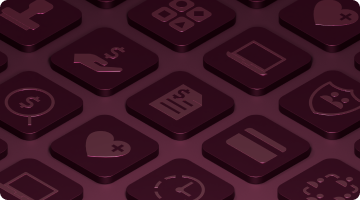






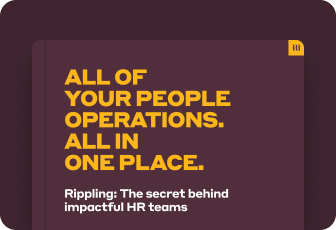
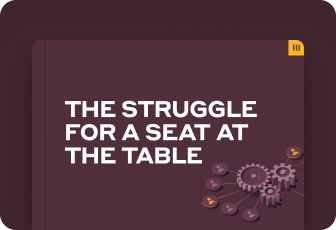





































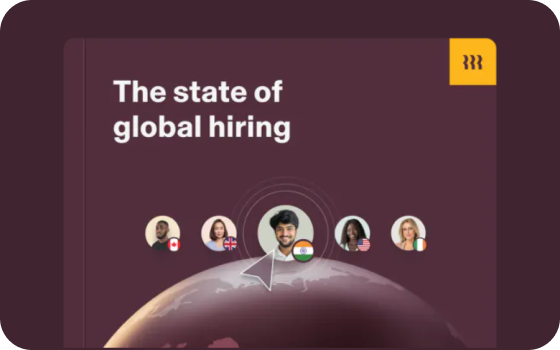









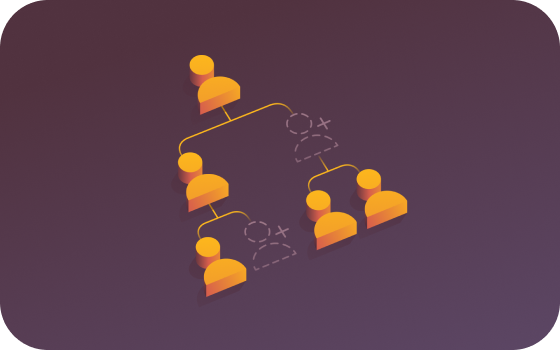







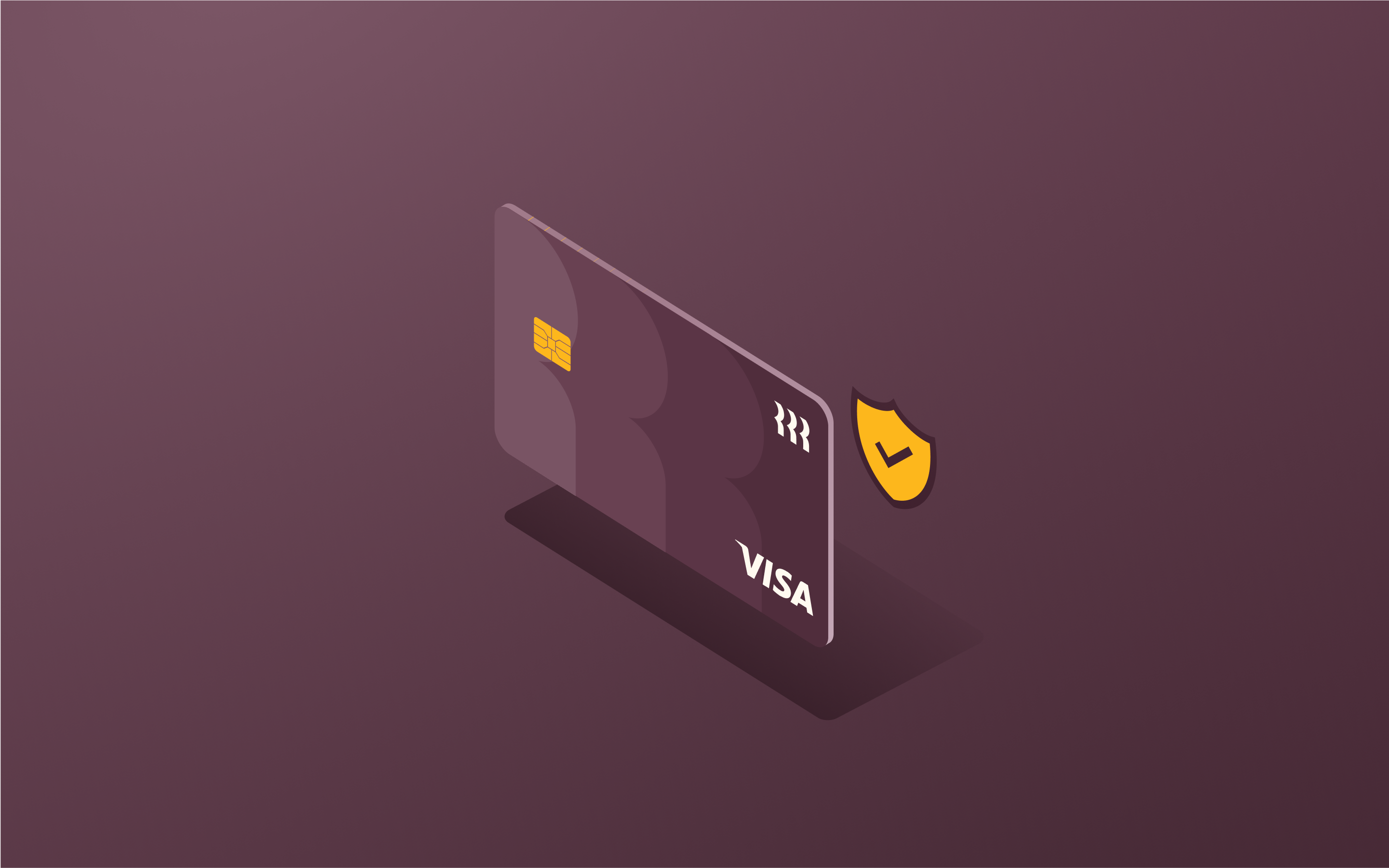

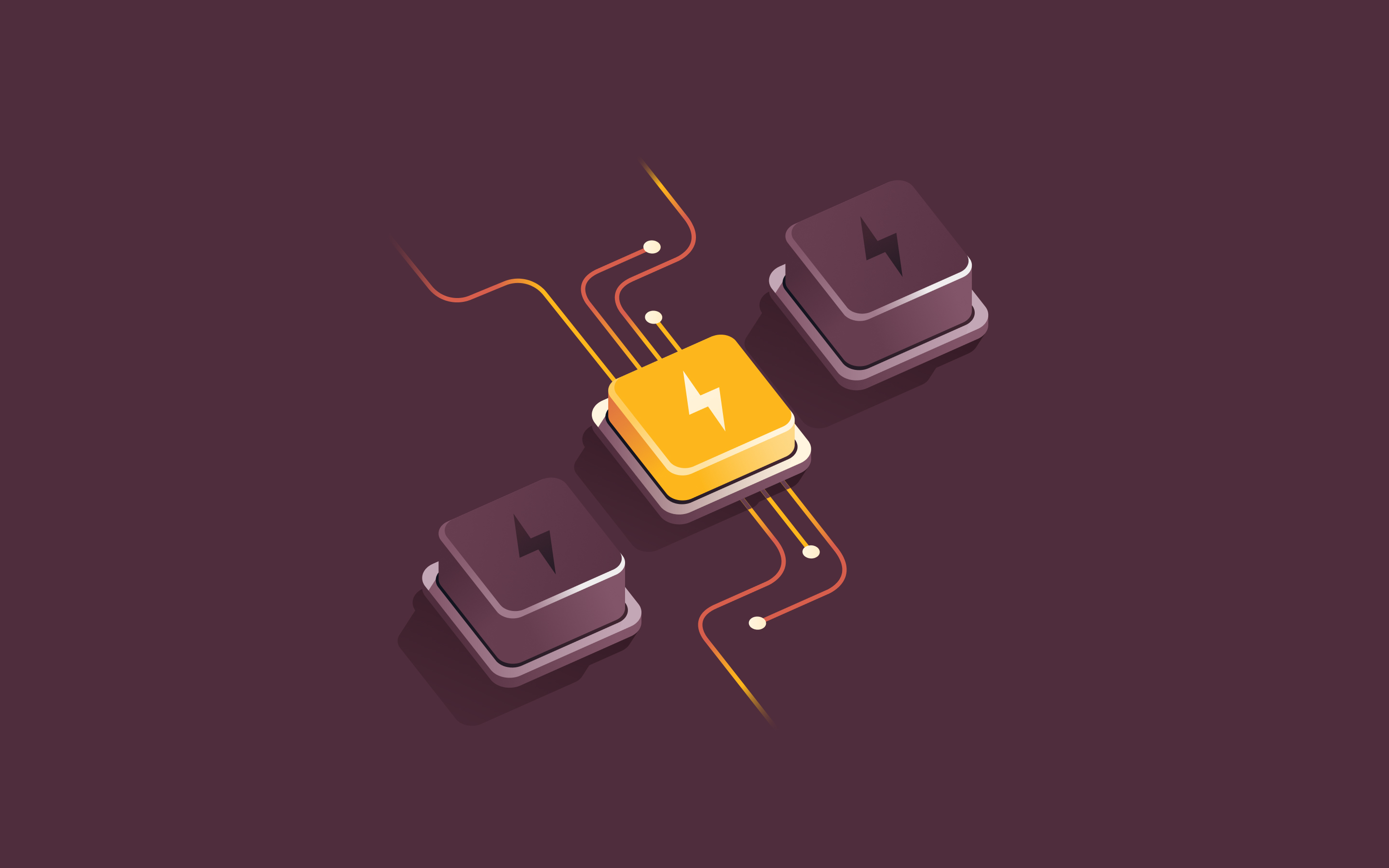







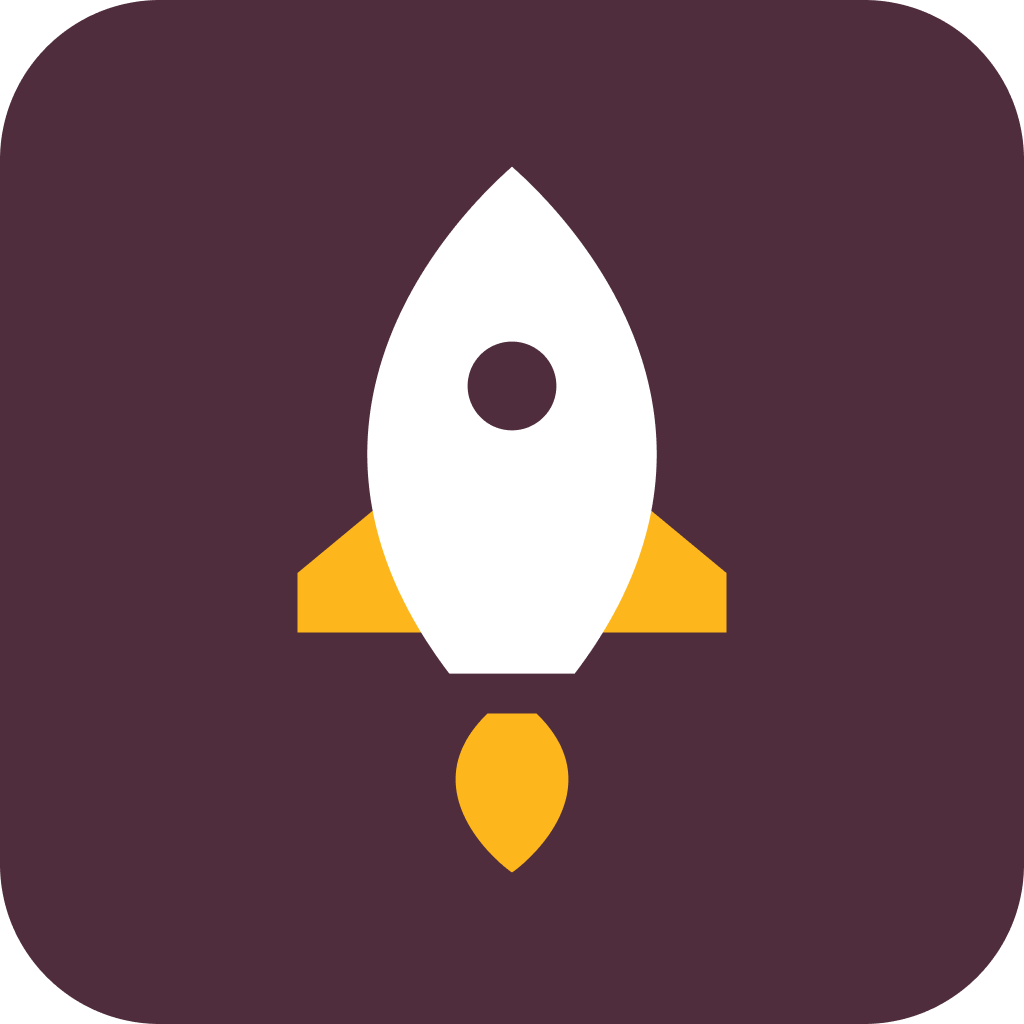










![[Blog - Hero Image] Global payroll](http://images.ctfassets.net/k0itp0ir7ty4/6oFsV48ZtQByRWRMg8Prk7/6f6fd768526ba3231ca024d5fd25e36e/Header_Payroll_04_SEO_.png)