5 Zendesk tricks to help your support team hit their SLAs every time

Delivering a great support experience–whether it’s a recommendation on what size a customer should get, or talking them through a frustrating experience—is key not only to securing a customer’s first purchase, but ensuring their long-term loyalty with your brand.
That means the pressure is on for customer support teams to provide service that’s not only accurate and up-to-date, but speedy as well—which can be somewhat of a challenge when the typical contact center faces hundreds, if not thousands, of support tickets a day.
But if you’re managing a support team on Zendesk, we’ve got some good news for you. With Rippling’s no-code, custom workflow builder, Workflow Automator, you’ll be able to trigger tasks, emails, and even Slack messages to help keep you and your team on track, and ensure you’re hitting your SLAs every time.
Want to learn more? We’ve got five workflows to get you and your team going.
1. Know when employee absences are putting Urgent tickets at risk
Customers expect immediate responses to their questions—especially if they involve time-sensitive, or urgent requests.
But even the most ardent of team efforts can become quickly derailed if support tickets are inadvertently assigned to agents that are actually out on leave—a situation that’s become increasingly difficult to track as more teams shift to remote or hybrid work, and knowing who is on deck requires more than just a quick scan down the contact center floor.
Luckily, you can rely on this workflow to do your tracking for you.
Now, any Urgent tickets assigned in Zendesk will automatically be checked against your employees’ leave schedule in Rippling, and if they’re found to be assigned to an out-of-office employee, you’ll get an automated alert letting you know, so you can reassign those time-sensitive tickets immediately to an available agent to handle.

In the example above, we’ve set the alert to be sent via email, but—as with any of Rippling’s workflow templates—you can easily customize it to send alerts to a dedicated Slack channel, or add more people on copy as well.
2. Be alerted to unresolved Zendesk tickets in your out-of-office agents’ queue
While it’s obviously important that your Urgent support tickets are handled promptly, that doesn’t mean it’s fine to let your non-Urgent tickets languish in an absent agent’s queue.
With this out-of-the-box workflow, you can easily stay on top of any unresolved tickets your agents might have left in their queue before going out on PTO.
When Rippling detects that an agent is on leave, you’ll automatically get a list of any Open tickets still in their queue, so you can assess if any need to be reassigned, or if they can wait until your agent is back at work.

3. Don’t lose track of your On-hold tickets
The On-hold status in Zendesk is helpful for both agents and managers, allowing them to easily distinguish between tickets that an agent hasn’t responded to yet versus tickets that need input from third-parties to be resolved.
But the risk of putting a ticket On-hold is that they may be forgotten in the rush of fresh tickets assigned to agents every day—leading to the unwanted situation of a missed SLA.
Well, not anymore with this out-of-the-box workflow that provides a timely alert if a ticket has been On-hold for more than a week. That way you can follow up on the ticket before a customer is forced to follow up with you.
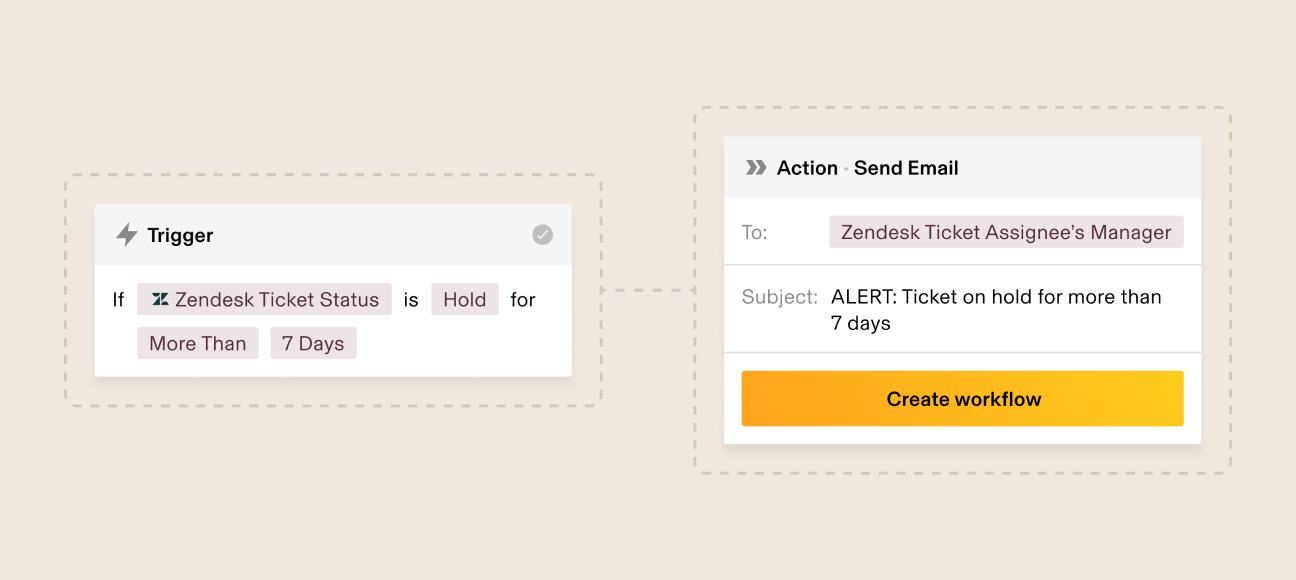
Again, you can customize this workflow template to fit your exact needs—whether that’s alerting the assigned agent to the issue as well, or shortening the period that the ticket needs to be On-hold before the alert is triggered.
4. Get alerted quickly to missed SLAs
But even the best-laid plans and precautions may not catch every ticket before they exceed their due date. .
In those unfortunate situations where an SLA is missed, this workflow alerts you quickly to the situation so you can prioritize and resolve the ticket before your customer gets frustrated and follows up.

5. Ensure potentially ‘costly’ web issues are dealt with quickly
When a support agent labels a Zendesk ticket as an incident, it typically points to a larger, underlying issue causing widespread customer issues—like a site outage or shopping cart malfunction—versus a one-off problem with a customer’s service experience or order.
In cases like this, It’s important to get the right people involved to solve the issue—and fast—to try and reduce the number of customers exposed to the problem.
With this automated workflow, you can ensure that important issues affecting customer experience are managed fast. When an agent labels a Zendesk ticket as an Incident, Rippling will automatically send a notification to your Web team or whoever in your company issues like these are typically escalated to, for example, your VP of Customer Experience.
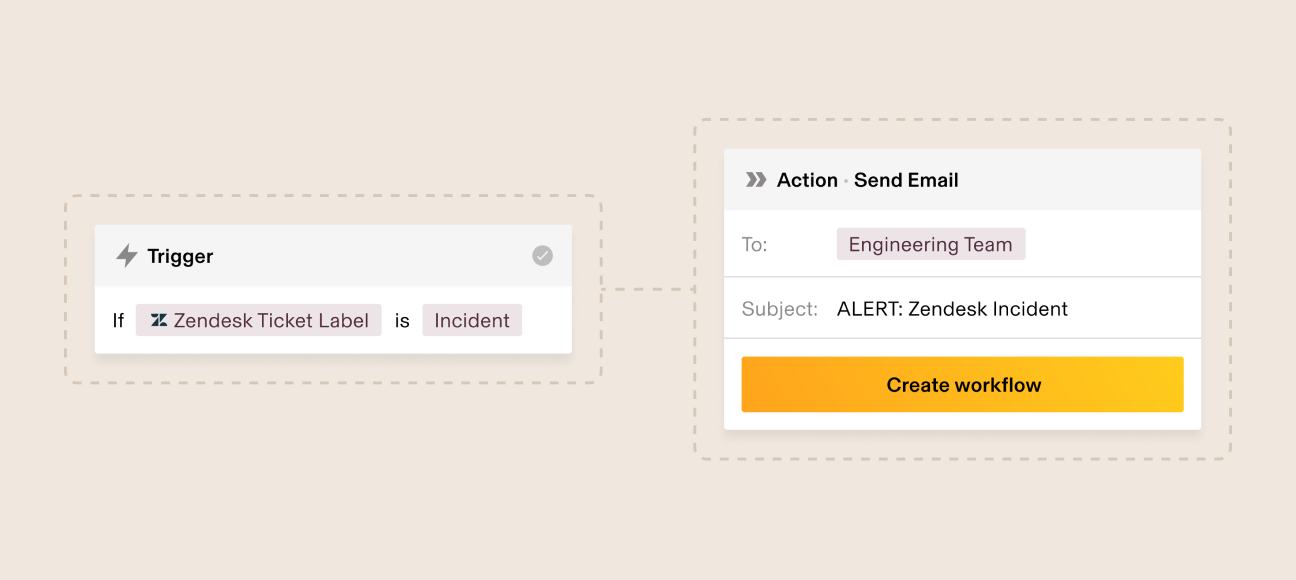
Automate everything you need with Rippling
Unlike other employee management platforms, Rippling has an unparalleled level of integration with your third-party systems—from Zendesk to Slack, Google Workspace, and more—allowing you to create workflows that just aren’t possible with other automation tools.
If you’re already a Rippling customer, check out our Getting Started Guide for step-by-step instructions on how to leverage our out-of-the-box workflows, or create your own custom-fit workflows from scratch.If not, be sure to schedule a demo with our team today to learn how you can use our no-code, custom workflow builder to not only maintain the high quality of support you deliver, but make it easier than ever to manage your team as well.




